We are finally releasing Verge3D 2.5 for 3ds Max – it took longer than we thought, yet the amount of new features that we delivered this time was definitely worth waiting for. In this release are reworked physical materials, support for bipeds and character rigs, animation of material parameters, support for more texture settings, anisotropic filtering and various new puzzles to help creating even more engaging interactive scenarios without coding.
Materials and rendering
The Physical Materials use a shading model which simulates real world materials and environment. Such materials are much simpler to use than Standard ones, and they look much more realistically. Before this release we enforced Physical materials to be compliant with glTF’s PBR model, but this appeared to be not so efficient since these two models are very different in many ways. For example, it was not possible to use procedural Maps in such materials.
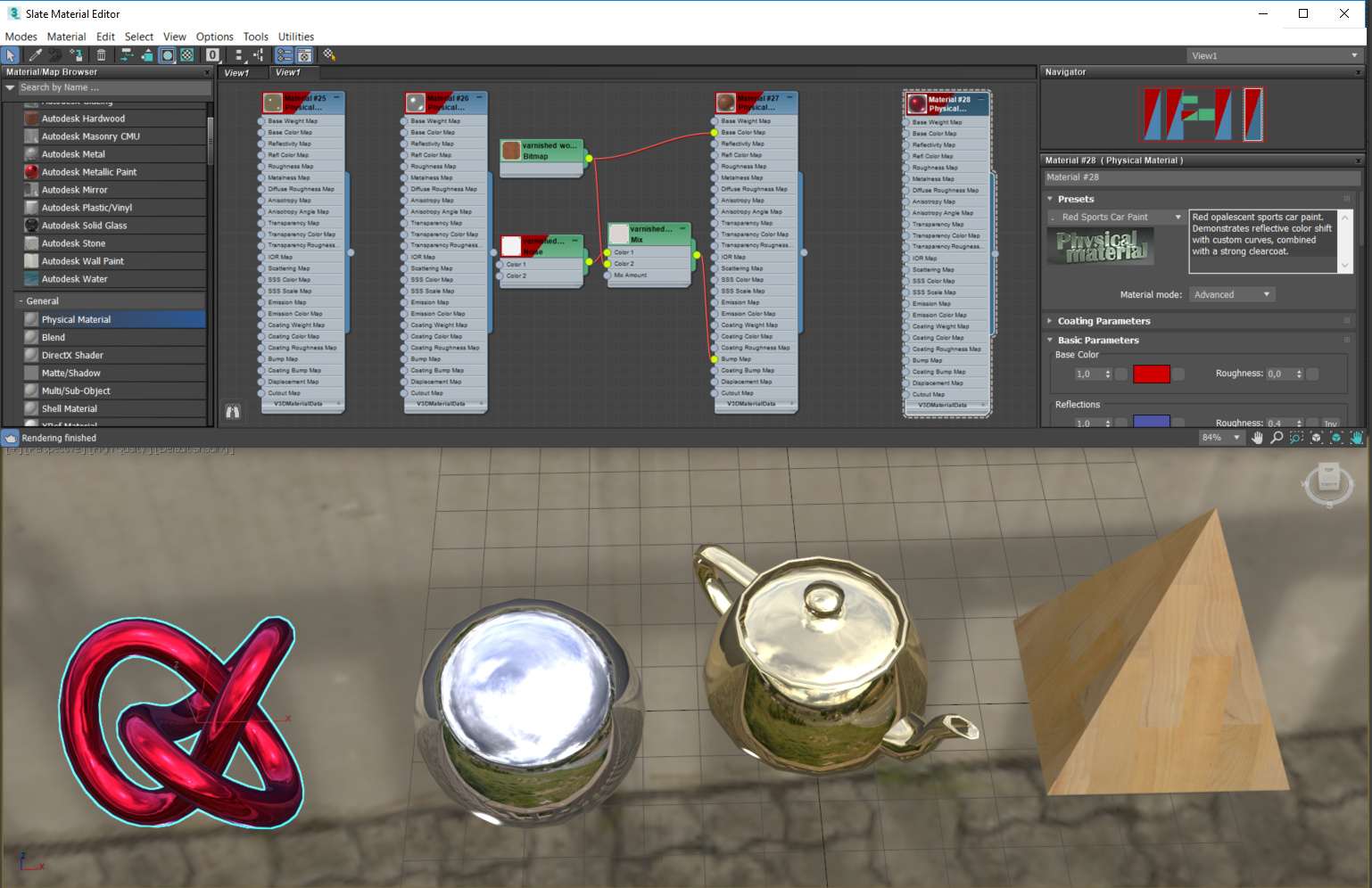
As of today, Verge3D allows Physical materials to have internal structures of any complexity. These structures are represented by our own S8S_v3d_material_data extension to the glTF standard. Nevertheless, if you need your physical materials to be compatible with core glTF for some reason, you can enable the glTF 2.0 compatible option for them so that they are automatically converted upon export.
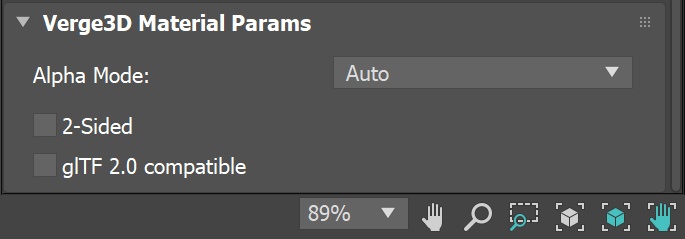
An immediate result of supporting Physical materials in full is the stock material presets which you can effectively use as a material library. Try applying these presets to your models!
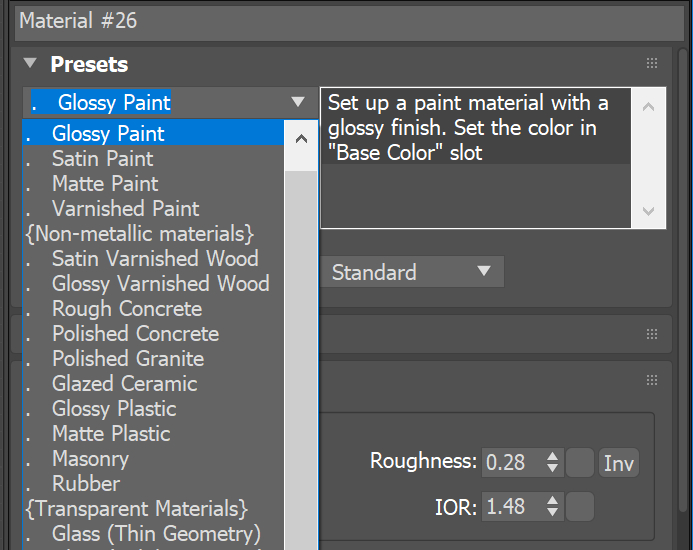
Besides reworked materials, we added the support for Photometric light sources. These are defined by light energy parameters as they would be in the real world. Consequently, the combination of Physical materials and Photometric lights can make your online renderings to behave much like the Autodesk Raytracer (ART) renderer.
Sometimes interactive applications such as our new Industrial Robot experience (see below) require to animate material parameters. In this release we supported animated inputs for Standard and Physical materials as well as some Map parameters (namely Mix, RGB Multiply and Bitmap).
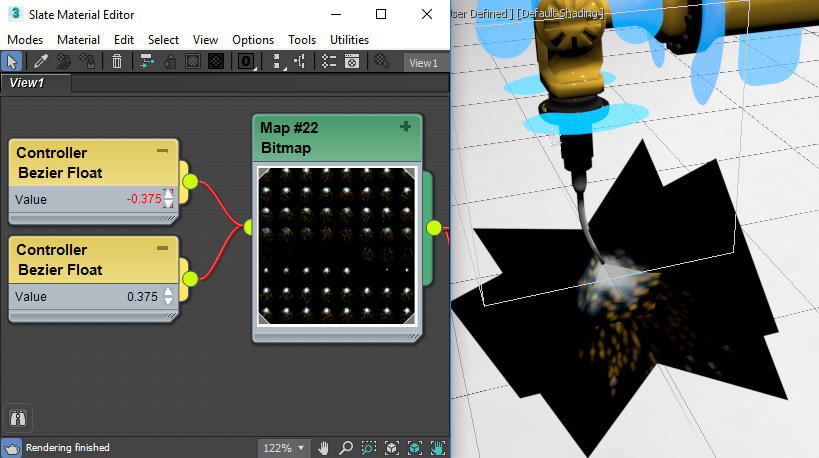
All the above-mentioned features were used to re-create the industrial robot demo first released 2 weeks ago. We also made some UI improvements such as the help window and simplified the puzzle-based scenario by using some newly introduced puzzles.

The source files for this demo can be found in the Verge3D distribution.
Exporter and integration
First of all, we are glad to present the following huge improvement – exported files are now 4-5 times smaller on average thanks to geometry optimization which is now performed in the exporter script. Your customers will surely appreciate faster loading!
Skinning and animation are now supported not only for single bones but also for bipeds and CATRigs (Character Animation Toolkit). Also, the export of animated objects is now significantly faster and produces more compact files.
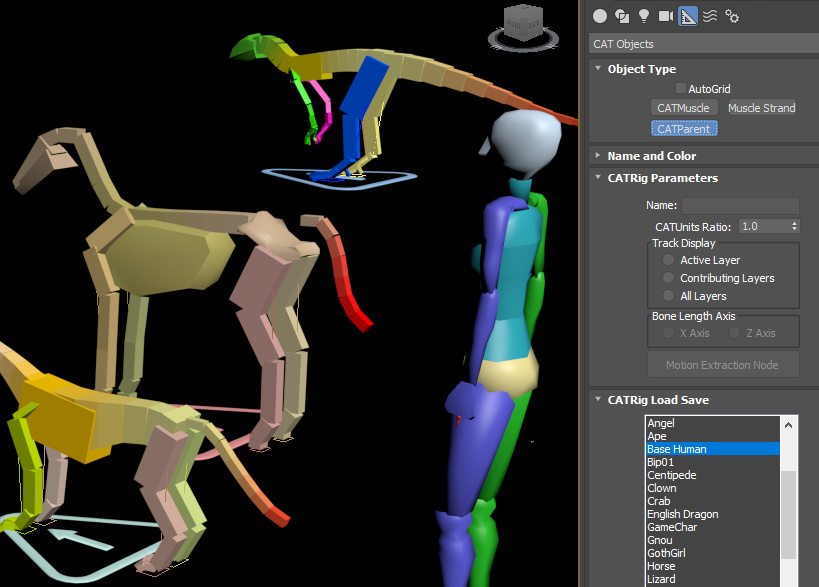
UV transformations are now properly supported for textures. These include UV Offset, UV Tiling and W angle. By using these parameters you no longer need to manually adjust or bake your textures.
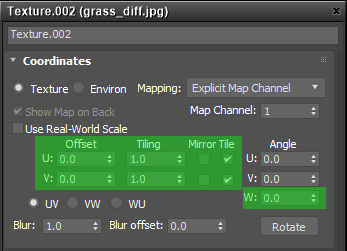
And here is a pleasant usability feature: now the exporter is automatically suggesting file names for your scenes.
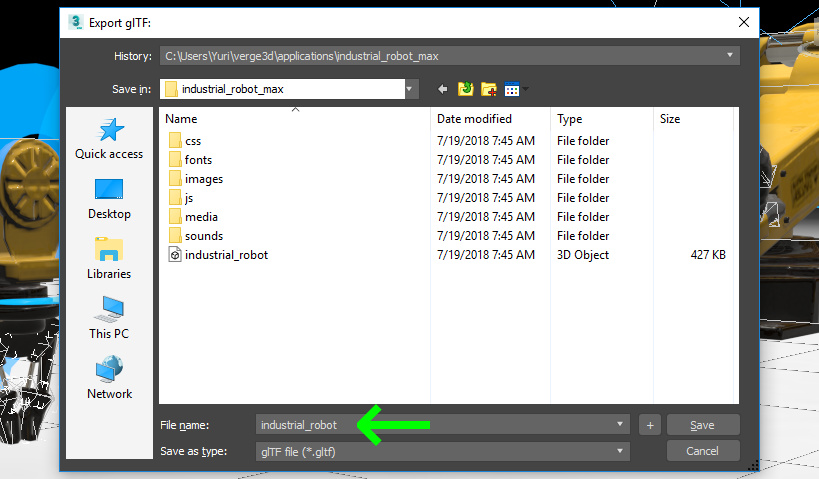
And the following feature is intended for updating numerous projects – you can now reexport scenes in bulk by using the Reexport All glTF Files button.
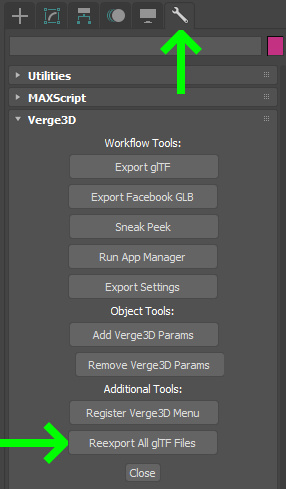
Finally, the default light source is now parented to the camera just like it happens to be in the Max viewport. This means you can now export your scene even if there are no light sources in your scenes – and it will still look good anyway.
Puzzles
As it used to be, all the interactive features of the new Industrial Robot demo were created without writing a single line of code thanks to the Puzzles environment.
The user can move and rotate the robot as a whole, and position the arm parts by dragging them with the mouse or touch gestures.

This has been made possible thanks to the new set of “drag” puzzles – so that a non-coder can now create of an entirely new type of an application with Verge3D (interior/furniture, exterior/landscape design customizers, e-learning apps, you name it).
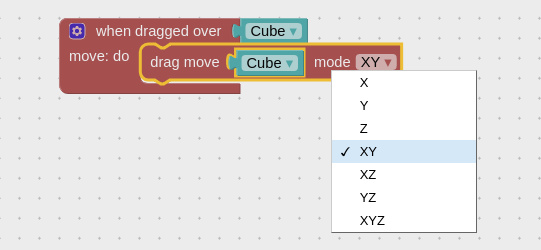
But what about “soft bodies” – non-rigid parts such as pipes and cables that need to be correctly visualized when the user bends the arm? The same question comes up for sophisticated mechanisms like a robot grip.

These can be skinned and handled with the new puzzle called set animation frame that secures correct bending/operating depending on the arm part angle – which in turn, can now be obtained with another newly introduced puzzle get transform.

In real world situations things can not move without restriction. In the robot example the limits were set up using constraint puzzles – which have been also introduced in this version.
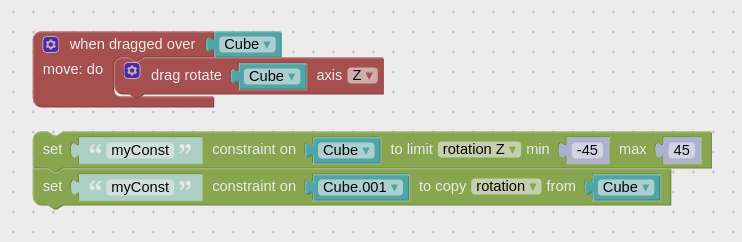
By the way, in this version we made all puzzles dealing with object coordinates/angles match the coordinate system of 3ds Max. Even if you’re a math genius this will surely help you save some time.
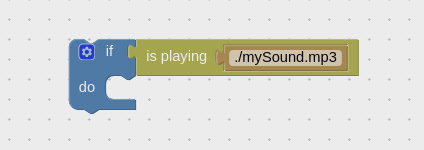
All actions with the robot are accompanied with sounds. To check if a particular sound is currently audible you can use a new puzzle – is playing.
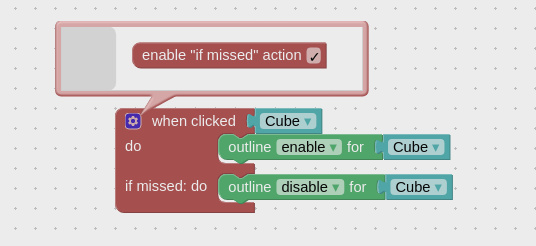
You’ll notice the gear icon in the top-right of some puzzles. By clicking this icon you are now able to re-configure a standard puzzle, adding new settings or slots. For example, the when clicked puzzle can now be supplemented with an additional slot for checking if the user missed a particular object.
An important usability improvement: the Puzzles editor now preserves its window dimensions even if the page is reloaded. We have also added a context menu option for resetting the dimensions to the original size.
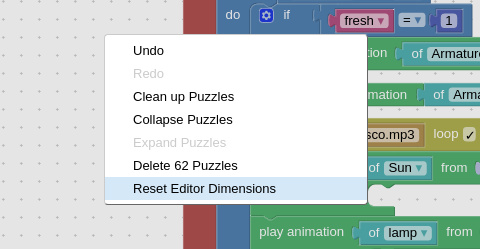
Some new features and puzzles were also added since version 2.5 of Verge3D for Blender. Particularly, the right-click Help menu option now leads to the Puzzles reference, so that you can instantly get a description and a use example for any puzzle.
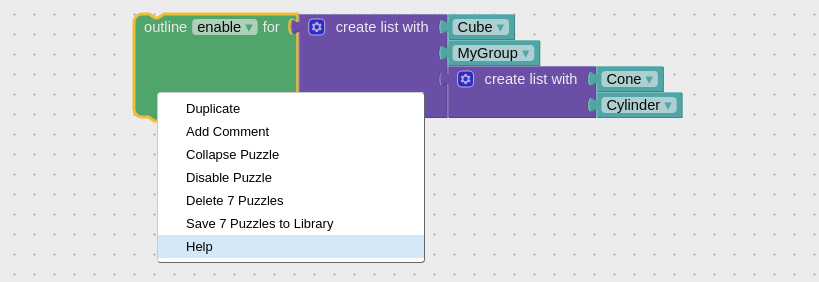
Also nested puzzles are now supported thus allowing you have lists and groups inside another list, for example.

We also added the rest of CSS properties available to a web developer to the already existing set style puzzle.
The other new puzzles are is animation playing and when moved. They will allow you to avoid variables and redundant checks in your Puzzles.
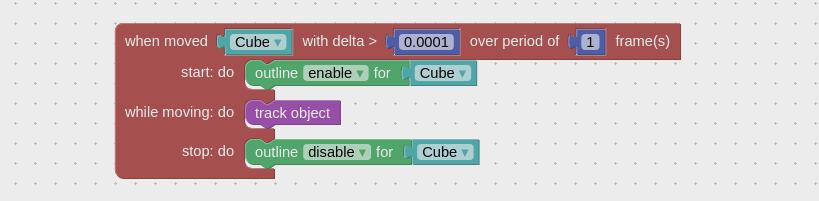

App Manager
Verge3D’s App Manager obtained several improvements this time:
- Now Unicode characters can be used for file names.
- A warning is printed in case of the incorrect system time, thus avoiding program crash.
- Uploading to the Network has been optimized.
- Minor UI tweaks were made.
- Assets files and HTML files are now sorted.
- Blue icons now always denote HTML files, green icons – glTF files.
Anisotropic filtering
Anisotropic filtering has been supported for textures (see below).
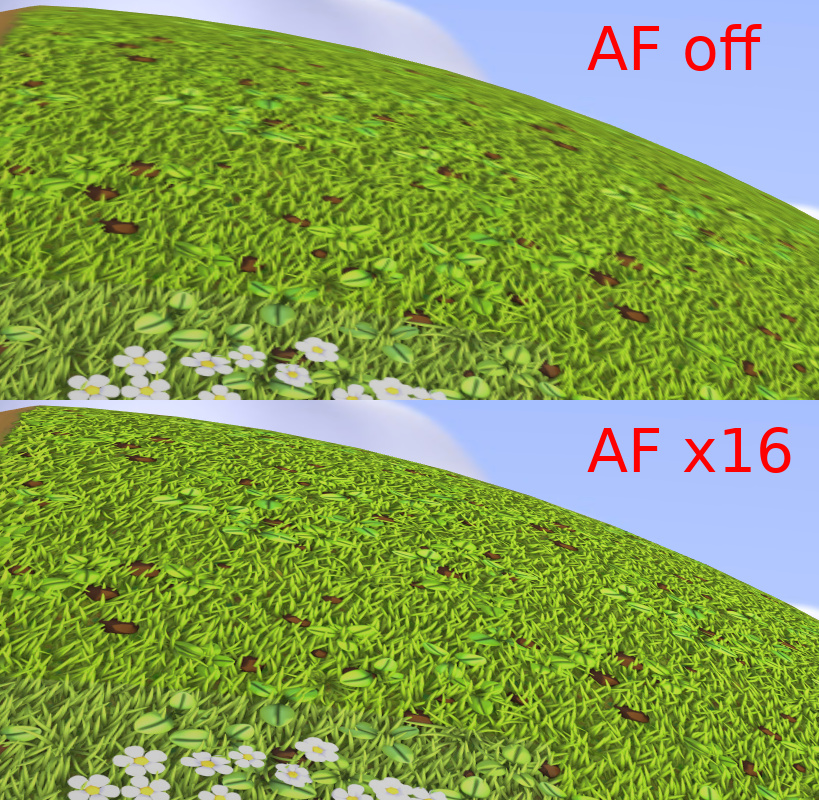
This feature is especially useful when your surfaces are observed at low angles. Anisotropic filtering can be enabled in texture settings.

Other features
- The outlining effect now works for skinning and morphing and also for orthographic cameras.
- Unicode characters can now be used for object and animations names.
- Puzzles editor can now be zoomed with the mouse wheel.
- Now a scene without any camera will obtain one upon export based on the current viewport view.
- The minimum camera angle setting now works.
- The Beginner’s Guide and other sections of the User Manual were updated to reflect recent changes. Also constraints were documented.
- The User Manual made mobile-friendly.
- The Verge3D menu is now located just before the Help menu in 3ds Max.
- The shadow volume now respect scene covered by a light source – this resulted in a better shadow quality.
- We also optimized our shader generator to produce shorter and faster shaders.
In closing
As always, feel free to leave your feedback in the comments below or on the forums.



