Home › Forums › General Questions › Some surfaces come up black
- This topic has 8 replies, 2 voices, and was last updated 3 years, 3 months ago by
 Ivan Lyubovnikov.
Ivan Lyubovnikov.
-
AuthorPosts
-
2021-04-17 at 8:51 pm #40273
johngrigni
CustomerI don’t know why, but these underside surfaces are coming up black, which flickers when you move and becomes normal at certain angle and zoom levels, and I don’t know why. The normals are pointed the right way, there are no duplicated verts or doubled faces. I’ve tried removing the face and replacing it, making the face into its own separate plane, nothing works. The part in questions gets cloned to fill in the area for the grill, but they don’t overlap (I thought it might be z-fighting at first, because the flicker) but as far as I can tell there is no overlapped parts. Any ideas?
Attachments:
You must be logged in to view attached files.2021-04-19 at 1:36 pm #40306 Ivan LyubovnikovStaff
Ivan LyubovnikovStaffHi,
It looks like a bug with the normals/lighting. Can you provide a link to the scene?
Co-founder and lead developer at Soft8Soft.
2021-04-19 at 1:43 pm #40308johngrigni
CustomerRemoved link
2021-04-19 at 1:47 pm #40309johngrigni
CustomerI checked the normals, and they are fine. And I’m not sure how the lighting could affect some but not all of the parallel faces.
2021-04-19 at 2:14 pm #40311 Ivan LyubovnikovStaff
Ivan LyubovnikovStaffThanks for the link!
It turned out that something is wrong with that object’s material (“CoverFinish”), particularly with the “unitDiffuse” node:
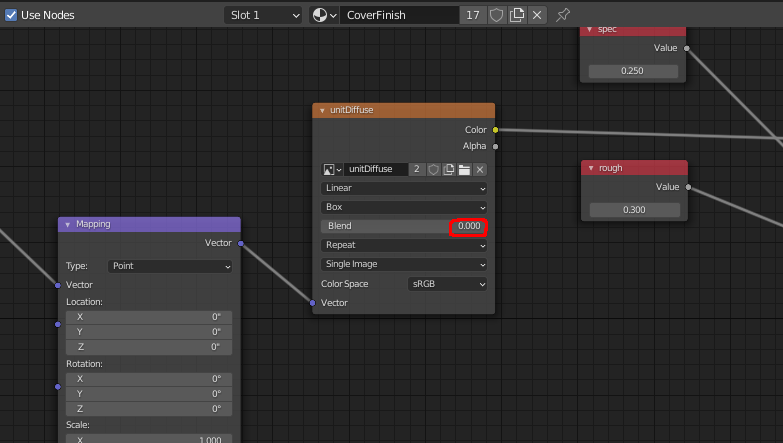
If you set the node’s “Blend” parameter to anything but zero it fixes the issue. It’s probably an edge case and we’ll look into that. For now you can just set “Blend” to 0.001 and it should work.
Attachments:
You must be logged in to view attached files.Co-founder and lead developer at Soft8Soft.
2021-04-19 at 2:24 pm #40314johngrigni
CustomerThank you! That was driving me nuts!
2021-04-19 at 3:27 pm #40319johngrigni
CustomerI’ve stumbled on another problem – when the height reaches a certain point (controlled by a morph value – shape key) this one face on the front gets all strange, as per the photo. It only does this for the ‘Perforated 1’ style, but the other Perforated styles aren’t active yet, and Linear is built from cloning horizontal and vertical bars, no morphs. at 17″ height it is fine, at 18″ it is black, and above that it is like a different texture.
Attachments:
You must be logged in to view attached files.2021-04-19 at 3:42 pm #40325johngrigni
CustomerHere is a link to the hosted app:
2021-04-20 at 10:30 am #40334 Ivan LyubovnikovStaff
Ivan LyubovnikovStaffI’ve stumbled on another problem – when the height reaches a certain point (controlled by a morph value – shape key) this one face on the front gets all strange, as per the photo.
Oh, yeah, this one of the limitations of shape keys. We should probably add information about that in the manual.
The reason the face looks weird is because a certain shape key when fully applied turns some faces inside out and verge3d doens’t handle this case well. The “diagonal.frame” object has a couple shape keys like that (heightOpen and moveDownOpen):
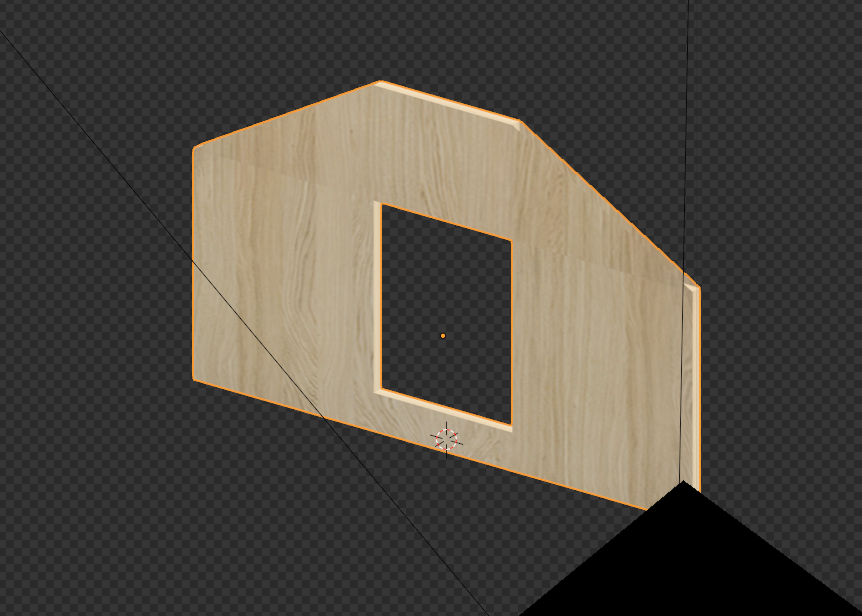

The solution is to rework these shape keys, for example heightOpen can be changed to this:
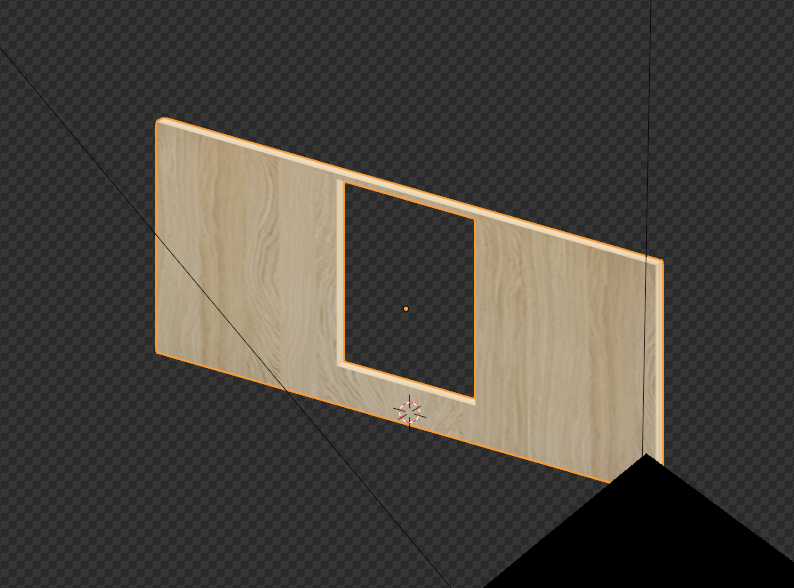
– this way there’s no faces turned inside out anymore. There is a drawback though – the shape key now affects the mesh to a lesser extent than before. It means that in order to acheive the same shape with this new shape key you need to use larger values (more than 1) in puzzles, i.e. if you change a shape key to be 3 times smaller then you can just multiply the morph factor by 3 right before using it in “set morph factor” puzzles.Attachments:
You must be logged in to view attached files.Co-founder and lead developer at Soft8Soft.
-
AuthorPosts
- You must be logged in to reply to this topic.
