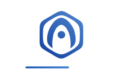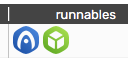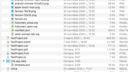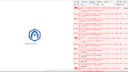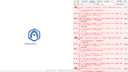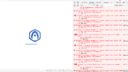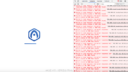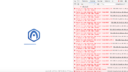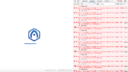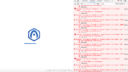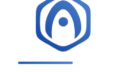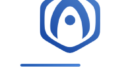Home › Forums › Graphics / Blender › Hi! Need help with Verge app and Blender!
- This topic has 38 replies, 2 voices, and was last updated 4 years, 4 months ago by
 xeon.
xeon.
-
AuthorPosts
-
2021-07-17 at 9:42 am #42932
 ilzhParticipant
ilzhParticipantHi!)
I created the .blend file and i can’t repeat it now..
I read this theme here:
“Although you can start working on graphics first and create a Verge3D project later, we encourage you to get used to the App Manager from the beginning. By doing so you ensure that your files are properly organized and stored within the same folder which is important for integrity of your project, especially if you plan to transfer it to a third party.”
https://www.soft8soft.com/docs/manual/en/blender/Beginners-Guide.htmlI started to work with graphics first)
How can I import my done graphics to new app?
How can I “create a Verge3D project later” ?
Waiting for your answers
Now I realy don’t know what to do

Thanks in advance.
2021-07-17 at 10:17 pm #42939 xeonCustomer
xeonCustomerOk. I start with blender most of the time and setup my projects later just because there is so much 3D work to do before I am even ready to begin the process of puzzles or optimization.
So some key assumptions:
1. You have saved your blend file.
2. You have a good working knowledge of how to open, create, save files in your operating system.
3. Verge3D plugin is installed and working properly.So. Here is the simple steps…with some of the details taken out..given the items above.
1. From Blender open the App Manager
2. From App Manager using the left-hand menu ( second icon from top ) create a project. Name it whatever you want. For this example, we will call it “TestProject”.
3. Once the TestProject is saved. You will want to locate it in your file system ( Finder for mac, Explorer for windows). You just need to know where it is located on your drive.
4. Back to Blender, export your GLTF to the folder you found in step-3 and save the file as TestProject.gltf, over-writing the default file of the same name created by Verge3d when you created the project.
5. Once saved go back to the App Manager, locate your TestProject file, open…you are good to go.Xeon
Route 66 Digital
Interactive Solutions - https://www.r66d.com
Tutorials - https://www.xeons3dlab.com2021-07-18 at 6:39 am #42943 ilzhParticipant
ilzhParticipanthello!
did all as you wrote
the app didn’t load (
always in loading..
printscreen’s attached
2 printscreen – .gltf with replacement
where is my mistake? what to do?
2021-07-18 at 6:53 am #42947 ilzhParticipant
ilzhParticipanthere are all my files of the project in it
i replaced only .gltf here
my app didn’t load (what to do?
Attachments:
2021-07-18 at 2:42 pm #42951 xeonCustomer
xeonCustomerFrom the looks of it you followed the steps correctly.
I would recommend a simple test.
Create a default Blender scene.
Create new standard Verge3d Scene. Testproject2
Export the default Blender scene gltf to Testproject2.
Test the project.If this fails, then I would reverse the process so you can validate Verge is working properly.
Create a vergeproject Testproject3
Open testproject3.blend in the verge folder using blender. Validate the default Verge3d cube is visible through the app manager.
Next, Open the testproject3.blend and delete the verge 3d cube and insert another object, export the GLTF over-writing testproject3 and then test the project.Since your application is failing to load…meaning your progress bar is stuck you may want to try diagnosing what is causing it to hang and it may not be the GLTF.
I would use the Developer Tools in Chrome and watch the console to see what it is going on. You may have a timeout, a missing file, etc. I am sure that will give you a good direction to a fix.
Xeon
Route 66 Digital
Interactive Solutions - https://www.r66d.com
Tutorials - https://www.xeons3dlab.com2021-07-18 at 5:19 pm #42952 ilzhParticipant
ilzhParticipantOMG %)
i read your text
and tryed to load “TestProject” in Chrome and open Chrome Console
look what i saw in Consolealso usually i find all these files in my documents on HDD next day!!!
what is it?
2021-07-18 at 5:23 pm #42957 ilzhParticipant2021-07-18 at 5:30 pm #42963
ilzhParticipant2021-07-18 at 5:30 pm #42963 ilzhParticipant
ilzhParticipanti guess some files here are parts of my characters in the scene
and something just is not correct
2021-07-18 at 5:45 pm #42964 ilzhParticipant2021-07-18 at 6:05 pm #42966
ilzhParticipant2021-07-18 at 6:05 pm #42966 ilzhParticipant
ilzhParticipant“Open the testproject3.blend and delete the verge 3d cube and insert another object, export the GLTF over-writing testproject3 and then test the project.”
no
again
Attachments:
2021-07-18 at 7:27 pm #42972 ilzhParticipant
ilzhParticipantmaybe i can copy full old .blend file to new-created app .blend file?
2021-07-19 at 12:33 am #42977 xeonCustomer
xeonCustomerOk…so since you were not able to get Testproject3 working this is stating that a simple export of your project is not working. This would mean there is probably something wrong with the Verge3d installation or Blender itself.
Can you send me the console log for Testproject3. That will tell us alot. With your project, there are so many errors and missing files the project can not load and just hangs up…and then times out so it will not load but Testproject3 should not have these problems.
However before you go down that road of re-installation, can you reboot your computer…then open blender, then immediately open the app manager and run one of the default projects provided by Verge3d, i.e. the Scooter. You can start by validating you can run the HTML file.
That’s the Verge3d icon under the “Runnable” column. This should run without issue. If this doesn’t run, be sure you are running the latest chrome browse or safari browser. If this doesn’t run there is a hardware or software compatibility issue. So if it does run, close it and open the same application using the puzzle icon. If that runs…then we know your verge3d application is installed properly.
If all the above checks out..and works with no issue, then we have to look at wheter blender is working properly.
Xeon
Route 66 Digital
Interactive Solutions - https://www.r66d.com
Tutorials - https://www.xeons3dlab.com2021-07-19 at 7:17 am #42978 ilzhParticipant
ilzhParticipantHere is Testproject3 log file
2021-07-19 at 7:21 am #42982 ilzhParticipant
ilzhParticipantHere is Testproject3 log file
2021-07-19 at 7:23 am #42983 -
AuthorPosts
- You must be logged in to reply to this topic.