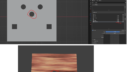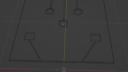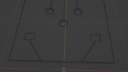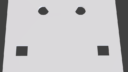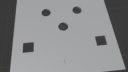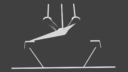Home › Forums › Graphics / Blender › Shape keys
- This topic has 11 replies, 3 voices, and was last updated 3 years ago by
 Mikhail Luzyanin.
Mikhail Luzyanin.
-
AuthorPosts
-
2022-06-22 at 11:07 am #53493
 junglistCustomer
junglistCustomerHello,
I’m having some issues while applying shape keys,
In Blender it works fine and in Verge3d it adds some invisible edges witch overlays my shape.
Added sample file.
Does anyone came across such issue?Attachments:
2022-06-22 at 2:08 pm #53498 Mikhail LuzyaninStaff
Mikhail LuzyaninStaffTry to treangulate the mesh before export.
Co-founder and lead graphics specialist at Soft8Soft.
2022-06-22 at 6:13 pm #53511 junglistCustomer
junglistCustomerIt helped, but is it mandatory to have so much vertices?
I’m bit afraid of edges crossing while I move cutouts around.
Is it possible to use modifier w/o applying it before export?2022-06-22 at 6:31 pm #53513 xeonCustomer
xeonCustomerSo your blend file is in gray…with a plane with some circular and square holes. Triangulating will help a little but its more than likely your topology and modifiers that are assigned to the plane.
It appears there are not enough vertices in your object to support the geometry you are trying to create. Could you provide an image of the wireframe with and without any modifiers you have applied to it?
My guess is there are just not enough edge loops/vertices to hold the holes in place and they are getting recalculated and filling those holes.
Xeon
Route 66 Digital
Interactive Solutions - https://www.r66d.com
Tutorials - https://www.xeons3dlab.com2022-06-22 at 6:56 pm #53514 xeonCustomer
xeonCustomerjust tried a few experiments using a plane and some cutouts.
I was not able to re-create the problem you were having even with very few vertices. Square holes – 4 vertices, circles 16.
The shape keys work and move with out issue and not getting any artifacts in the holes or holes that are covered.
Basic steps to recreate:
Create Plane
Create cylinder that intersects and apply boolean modifier to the plane and select the cylinder as the object. Apply modifier.
Create a cube that intersects the plane and apply boolean modifier to the plane and select the cube. Apply modifier and delete cube.
Insert edge loop, create an isolated square face and delete face to create a hole.Create shape keys and animate. Export to GTLT.
As a solid material the warping of the UVs are not noticed. Add a wood grain or similar image and moving the wholes around distort the texture map as expected in this simple setup but I don’t get any hole coverups or geometry in places that it should not be.One thing you may want to test is to unhide all the objects in your scene and those that you don’t want on disable them from rendering and then hide them. Especially if you used a boolean operation to create the holes.
Xeon
Route 66 Digital
Interactive Solutions - https://www.r66d.com
Tutorials - https://www.xeons3dlab.com2022-06-22 at 7:04 pm #53515 junglistCustomer
junglistCustomerYou are absolutely right, I only used 2 edges per cutout since that’s the minimum amount for blender to hold shape.
My project idea is to create a table configurator with possibility to add cutouts to it. And the solution I found is to add it into mesh and hide it with lid.
But I ran into this issue while tried to move it around, since its position might change and there might be more than one cutout. So I need a way around so I don’t get cross faces.
Maybe you have some Ideas how I could work around it?
Attachments:
2022-06-22 at 7:25 pm #53517 junglistCustomer
junglistCustomerMight it be that shape key distorts faces?
Because if I just place the cutout at desired place with out shape key. It gives no overlay.2022-06-22 at 7:27 pm #53522 xeonCustomer
xeonCustomerIf you want could you share the blend file?
What version of Blender and Verge are you using?Xeon
Route 66 Digital
Interactive Solutions - https://www.r66d.com
Tutorials - https://www.xeons3dlab.com2022-06-22 at 8:45 pm #53526 junglistCustomer
junglistCustomerSure
Attachments:
2022-06-22 at 11:53 pm #53537 xeonCustomer
xeonCustomerSo I have done many shape key models but none with holes like this.
Holes present a unique challenge. If the holes are within a defined region such that there vertex IDs are not re-ordered then the shape key will work. Otherwise what happens is the model itself distorts causing triangles to form and cross over other holes.
You can test this out by starting with a cube that has multiple edge loops or creating a simple subdivided surface so you get a grid across your base mesh. Then create your holes via boolean modifier or by hand.
Once you have these…move the hole around by copying its vertices only and you will see that the hole can not go beyond the next edge loop without those adjacent faces intruding into the hole. In effect filling the hole.
With the model you created you did not have any edge loops it was a single flat face….but in reality blender exports the face as triangles to make it GlTF compliant. The circular holes create a lot of faces equal to the number of edges.
With a single hole (circle or square or any shape) confined between edge loops there is no issue. But as soon as you have multiple holes and the shape keys require the holes cross edge loops the shape key will break. Not in blender because blender will recalculate the faces on the fly. GLTF however does not adjust the triangles or account for you moving an object outside its confined edge loops.
So…how do you create the effects you are trying to create.
I would divide up the object into smaller pieces. Left, Right and Middle section etc. Best if you could have one per hole. This way you can adjust the length and width as needed and the holes are confined to their own shapes and the shape keys will not have to cross boundaries.
After experimenting with this surface, I thought it might just be better to have an animated texture and a simple plane surface, but this approach may not work best for your needs.
Good luck this is a tricky one.
In the event you are really stuck having to use this sort of shape key and the shape keys distort there is a plugin called Transfer Vertex Order. That you can find for a few bucks and it will renumber all the vertices in your shape keys so they align if and only if you are not crossing boundaries.
Xeon
Route 66 Digital
Interactive Solutions - https://www.r66d.com
Tutorials - https://www.xeons3dlab.com2022-06-23 at 5:16 am #53543 junglistCustomer
junglistCustomerThank you very much for your help, It was essential for me to understand what’s causing the problem so I can find a way around it.
2022-06-23 at 9:58 am #53554 Mikhail LuzyaninStaff
Mikhail LuzyaninStaffAll models will be triangulated on export to the engine, so better to do it manually to get expected result.
Co-founder and lead graphics specialist at Soft8Soft.
-
AuthorPosts
- You must be logged in to reply to this topic.