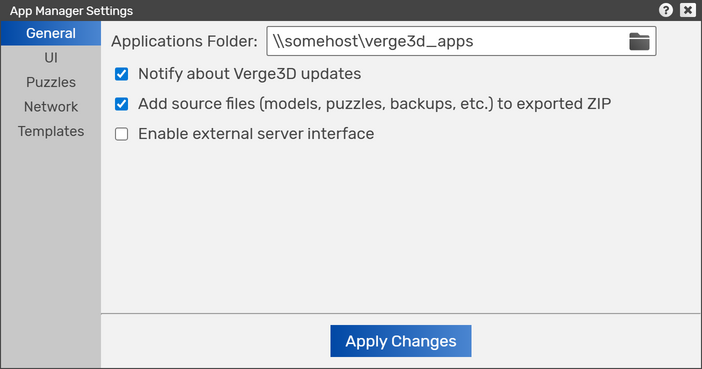Difference between revisions of "Verge3D System Administrator's Guide"
m |
|||
| (35 intermediate revisions by the same user not shown) | |||
| Line 1: | Line 1: | ||
This page provides tips for | This page provides some tips for system administrators deploying Verge3D in corporate IT environments, large media agencies, or educational institutions. | ||
[[File:admin-article.webp|right|thumb|400px]] | |||
== Installing Verge3D on Windows via command line == | |||
If you happen to have many workstations and need some method for automated installation (e.g. via script), you can do the following. | |||
Say you need to install Verge3D for Blender version 4.10.0. First, go the folder where installation distro is located, then run this command: | |||
verge3d-blender-4.10.0.exe /S | |||
Admin privileges are required if you about to install into Program Files. | |||
== Installing Verge3D on macOS via command line == | |||
Say you need to install Verge3D for Maya version 4.10.0. First, go the folder where installation distro is located, then run this command: | |||
installer -pkg verge3d-maya-4.10.0.pkg -target CurrentUserHomeDirectory | installer -pkg verge3d-maya-4.10.0.pkg -target CurrentUserHomeDirectory | ||
CurrentUserHomeDirectory should be typed as is (not replaced by some path). This command will install Verge3D into the user-owned home folder, inside the ''Applications'' sub-folder. | |||
== Using Linux version on Windows / macOS == | == Using Linux version on Windows / macOS == | ||
The Verge3D's '''.xz''' distribution is intended to be installed on Linux/ChromeOS. Still, you can unpack it and use on macOS / Windows as well. To setup the exporter plugins for Blender and Maya, follow the Linux guidelines from the User Manual: | The Verge3D's '''.xz''' distribution is intended to be installed on Linux/ChromeOS. Still, you can unpack it and use on macOS / Windows as well. As such, the '''.xz''' distro can be considered an unofficial portable version of Verge3D. | ||
To setup the exporter plugins for Blender and Maya, follow the Linux guidelines from the User Manual: | |||
* [https://www.soft8soft.com/docs/manual/en/blender/Installation.html#installation_linux Verge3D for Blender] | * [https://www.soft8soft.com/docs/manual/en/blender/Installation.html#installation_linux Verge3D for Blender] | ||
| Line 22: | Line 32: | ||
Verge3D for 3ds Max is available for Windows only, hence there is no '''.xz''' build. You should use Verge3D Ultimate instead and install 3ds Max plugin by following the [https://www.soft8soft.com/docs/manual/en/max/Installation.html#Configuring_Plugin_Path_Manually Configuring Plugin Path Manually] guide. | Verge3D for 3ds Max is available for Windows only, hence there is no '''.xz''' build. You should use Verge3D Ultimate instead and install 3ds Max plugin by following the [https://www.soft8soft.com/docs/manual/en/max/Installation.html#Configuring_Plugin_Path_Manually Configuring Plugin Path Manually] guide. | ||
== Installing Blender extension manually == | |||
In some situations you might need to automate registering the Verge3D extension for Blender (e.g. via script). | |||
To do so on Windows, go to the ''addons\verge3d\setup'' inside the Verge3D installation folder, then run: | |||
setupAddon.bat | setupAddon.bat | ||
| Line 36: | Line 46: | ||
== Installing 3ds Max plugin manually == | == Installing 3ds Max plugin manually == | ||
In some situations you might need to automate registering the Verge3D plugin for 3ds Max (e.g. via script). | |||
Go to the ''python\maxPlugin\setup'' inside the Verge3D installation folder, then run: | |||
regPlugPath.bat | regPlugPath.bat | ||
== Installing Maya plugin manually == | == Installing Maya plugin manually == | ||
In some situations you might need to automate registering the Verge3D plugin for Maya (e.g. via script). | |||
On Windows, go to the ''maya_plugin\setup'' inside the Verge3D installation folder, then run: | On Windows, go to the ''maya_plugin\setup'' inside the Verge3D installation folder, then run: | ||
| Line 49: | Line 63: | ||
python3 install.py | python3 install.py | ||
== Running App Manager via command line == | |||
See [http://localhost:8668/docs/output/manual/en/introduction/App-Manager.html#From_Command_Line here] for instructions. | |||
== Activating Verge3D via command line == | == Activating Verge3D via command line == | ||
To | To activate Verge3D via command line, you can send the POST request to the running App Manager server, e.g. via cURL: | ||
Verge3D for Blender / Verge3D Ultimate: | Verge3D for Blender / Verge3D Ultimate: | ||
| Line 64: | Line 82: | ||
Verge3D for Maya: | Verge3D for Maya: | ||
curl -X POST http://localhost:8670/enterkey -H "Content-Type: application/x-www-form-urlencoded" -d "key=REPLACE_BY_YOUR_LICENSE_KEY" | curl -X POST http://localhost:8670/enterkey -H "Content-Type: application/x-www-form-urlencoded" -d "key=REPLACE_BY_YOUR_LICENSE_KEY" | ||
Replace "REPLACE_BY_YOUR_LICENSE_KEY" with actual key/keys you received via email. | |||
Please note that subject to the Verge3D EULA, you can activate maximum 5 workspaces with a single licensing key. | |||
== Mass-updating Verge3D installations == | |||
By using one of the automation methods listed above you can streamline the maintenance procedure for your Verge3D nodes. Once you deploy the updated distros, a separate license activation stage won't be required. | |||
Still it's always a good idea to make a backup of local Verge3D applications before you proceed. The folder where the user apps reside can be found from the [https://www.soft8soft.com/docs/manual/en/introduction/App-Manager.html#settings_general_tab App Manager settings]. | |||
== Internet resources used == | == Internet resources used == | ||
Though Verge3D can be used without internet connection, in order to use it efficiently, you might need to provide internet access to the following web resources (directly or via VPN): | |||
{| class="wikitable" | {| class="wikitable" | ||
|- | |- | ||
! Host !! Port !! Notes | ! Host !! TCP Port !! Notes | ||
|- | |- | ||
| www.soft8soft.com || 443 || Downloads, store, forums, online version of User Manual and Developer Reference | | www.soft8soft.com || 443 || Downloads, store, forums, online version of User Manual and Developer Reference | ||
|- | |- | ||
| cdn.soft8soft.com || 443 || Verge3D Asset Store, Verge3D Network CDN | | cdn.soft8soft.com || 443 || Verge3D Asset Store, Verge3D Network CDN, Electron.js binaries | ||
|- | |- | ||
| auth.soft8soft.com || 443 || Verge3D Network | | auth.soft8soft.com || 443 || Verge3D Network | ||
|- | |||
| v3d.net || 443 || Verge3D link shortener | |||
|- | |- | ||
| s3-eu-central-1.amazonaws.com || 443 || Verge3D Network | | s3-eu-central-1.amazonaws.com || 443 || Verge3D Network | ||
|} | |} | ||
At the moment Verge3D does not support accessing these via a proxy. | |||
== Running Verge3D offline == | |||
Here are some tips on how to use Verge3D without internet connection (or behind a restrictive corporate firewall). | |||
=== Distributions of Verge3D === | |||
These can be freely downloaded by the corresponding direct links provided for the blue buttons on the [https://www.soft8soft.com/get-verge3d/ Get Verge3D] page. Then the downloaded distributions can be deployed on multiple workstations via local network or USB flash drive. No internet connection is needed for license activation. | |||
=== Accessing docs offline === | |||
Switch to the local version of the User Manual and the Developer Reference in the [https://www.soft8soft.com/docs/manual/en/introduction/App-Manager.html#settings_ui_tab App Manager settings]. | |||
=== Fetching demos for offline use === | |||
ZIP archives for the demos from the Asset Store can be freely downloaded and installed to the App Manager with a simple drag-and-drop operation. | |||
To find where these ZIPs are located, simply open the required demo in the browser. For example, if the Blender version of the Scooter demo is located at: | |||
https://cdn.soft8soft.com/demo/blender/scooter/index.html | |||
then the corresponding ZIP archive for that demo is available for download from here: | |||
https://cdn.soft8soft.com/demo/blender/scooter.zip | |||
Similarly to Verge3D distros, the demos can be downloaded beforehand and shared with multiple users via local network or USB flash drive. | |||
=== Electron.js binaries for creating desktop apps === | |||
Follow this [https://www.soft8soft.com/docs/manual/en/introduction/Creating-Desktop-Apps.html#no_internet_connection guide] on how to obtain and install these binaries if you have no internet connection. | |||
=== Local mirror with Verge3D resources === | |||
It might be useful to setup some sort of a web server for the resources mentioned above. These resources can be pre-downloaded and published for users of local corporate network for convenient offline work. E.g. the User Manual can be deployed at http://mycompany.local (and specified in the App Manager settings) so that it can be consumed by Verge3D users without the need to maintain their own individual copies of the docs. | |||
== Using shared application folder == | |||
If you need several Verge3D developers to work on the same project, you might use the remote Verge3D Network folder to synchronize their work. | |||
An alternative solution would be assigning the same network folder (e.g. Windows Share, Google Drive, Dropbox etc) as application folder in the [https://www.soft8soft.com/docs/manual/en/introduction/App-Manager.html#settings_general_tab App Manager settings]. This way you'll need to provide some method for communication between the devs so that one won't overwrite the work done by another (e.g. one dev is working on modelling, another person is working on composing and exporting the 3D scene, while the third one is playing with Puzzles). | |||
[[File:Shared-app-folder.webp|702px]] | |||
== See | == See also == | ||
[https://docs.blender.org/manual/en/latest/advanced/deploying_blender.html Deploying Blender in Production] — Blender sysadmin guide. | [https://docs.blender.org/manual/en/latest/advanced/deploying_blender.html Deploying Blender in Production] — Blender sysadmin guide. | ||
[[Category:Tutorials]] | [[Category:Tutorials]] | ||
{{#seo: | |||
|description=How to deploy Verge3D in corporate IT environments, large media agencies, or educational institutions. | |||
|keywords=Administration, Windows, macOS, Linux, Enterprise, Verge3D | |||
|image=admin-article.webp | |||
}} | |||
Latest revision as of 07:53, 24 July 2025
This page provides some tips for system administrators deploying Verge3D in corporate IT environments, large media agencies, or educational institutions.
Installing Verge3D on Windows via command line
If you happen to have many workstations and need some method for automated installation (e.g. via script), you can do the following.
Say you need to install Verge3D for Blender version 4.10.0. First, go the folder where installation distro is located, then run this command:
verge3d-blender-4.10.0.exe /S
Admin privileges are required if you about to install into Program Files.
Installing Verge3D on macOS via command line
Say you need to install Verge3D for Maya version 4.10.0. First, go the folder where installation distro is located, then run this command:
installer -pkg verge3d-maya-4.10.0.pkg -target CurrentUserHomeDirectory
CurrentUserHomeDirectory should be typed as is (not replaced by some path). This command will install Verge3D into the user-owned home folder, inside the Applications sub-folder.
Using Linux version on Windows / macOS
The Verge3D's .xz distribution is intended to be installed on Linux/ChromeOS. Still, you can unpack it and use on macOS / Windows as well. As such, the .xz distro can be considered an unofficial portable version of Verge3D.
To setup the exporter plugins for Blender and Maya, follow the Linux guidelines from the User Manual:
Verge3D for 3ds Max is available for Windows only, hence there is no .xz build. You should use Verge3D Ultimate instead and install 3ds Max plugin by following the Configuring Plugin Path Manually guide.
Installing Blender extension manually
In some situations you might need to automate registering the Verge3D extension for Blender (e.g. via script).
To do so on Windows, go to the addons\verge3d\setup inside the Verge3D installation folder, then run:
setupAddon.bat
On macOS / Linux / ChromeOS, go to the addons/verge3d/setup inside the Verge3D installation folder, then run (Python 3 required):
python3 setupAddon.py
Installing 3ds Max plugin manually
In some situations you might need to automate registering the Verge3D plugin for 3ds Max (e.g. via script).
Go to the python\maxPlugin\setup inside the Verge3D installation folder, then run:
regPlugPath.bat
Installing Maya plugin manually
In some situations you might need to automate registering the Verge3D plugin for Maya (e.g. via script).
On Windows, go to the maya_plugin\setup inside the Verge3D installation folder, then run:
install.bat
On macOS / Linux, go to the maya_plugin/setup inside the Verge3D installation folder, then run (Python 3 required):
python3 install.py
Running App Manager via command line
See here for instructions.
Activating Verge3D via command line
To activate Verge3D via command line, you can send the POST request to the running App Manager server, e.g. via cURL:
Verge3D for Blender / Verge3D Ultimate:
curl -X POST http://localhost:8668/enterkey -H "Content-Type: application/x-www-form-urlencoded" -d "key=REPLACE_BY_YOUR_LICENSE_KEY"
Verge3D for 3ds Max:
curl -X POST http://localhost:8669/enterkey -H "Content-Type: application/x-www-form-urlencoded" -d "key=REPLACE_BY_YOUR_LICENSE_KEY"
Verge3D for Maya:
curl -X POST http://localhost:8670/enterkey -H "Content-Type: application/x-www-form-urlencoded" -d "key=REPLACE_BY_YOUR_LICENSE_KEY"
Replace "REPLACE_BY_YOUR_LICENSE_KEY" with actual key/keys you received via email.
Please note that subject to the Verge3D EULA, you can activate maximum 5 workspaces with a single licensing key.
Mass-updating Verge3D installations
By using one of the automation methods listed above you can streamline the maintenance procedure for your Verge3D nodes. Once you deploy the updated distros, a separate license activation stage won't be required.
Still it's always a good idea to make a backup of local Verge3D applications before you proceed. The folder where the user apps reside can be found from the App Manager settings.
Internet resources used
Though Verge3D can be used without internet connection, in order to use it efficiently, you might need to provide internet access to the following web resources (directly or via VPN):
| Host | TCP Port | Notes |
|---|---|---|
| www.soft8soft.com | 443 | Downloads, store, forums, online version of User Manual and Developer Reference |
| cdn.soft8soft.com | 443 | Verge3D Asset Store, Verge3D Network CDN, Electron.js binaries |
| auth.soft8soft.com | 443 | Verge3D Network |
| v3d.net | 443 | Verge3D link shortener |
| s3-eu-central-1.amazonaws.com | 443 | Verge3D Network |
At the moment Verge3D does not support accessing these via a proxy.
Running Verge3D offline
Here are some tips on how to use Verge3D without internet connection (or behind a restrictive corporate firewall).
Distributions of Verge3D
These can be freely downloaded by the corresponding direct links provided for the blue buttons on the Get Verge3D page. Then the downloaded distributions can be deployed on multiple workstations via local network or USB flash drive. No internet connection is needed for license activation.
Accessing docs offline
Switch to the local version of the User Manual and the Developer Reference in the App Manager settings.
Fetching demos for offline use
ZIP archives for the demos from the Asset Store can be freely downloaded and installed to the App Manager with a simple drag-and-drop operation.
To find where these ZIPs are located, simply open the required demo in the browser. For example, if the Blender version of the Scooter demo is located at:
https://cdn.soft8soft.com/demo/blender/scooter/index.html
then the corresponding ZIP archive for that demo is available for download from here:
https://cdn.soft8soft.com/demo/blender/scooter.zip
Similarly to Verge3D distros, the demos can be downloaded beforehand and shared with multiple users via local network or USB flash drive.
Electron.js binaries for creating desktop apps
Follow this guide on how to obtain and install these binaries if you have no internet connection.
Local mirror with Verge3D resources
It might be useful to setup some sort of a web server for the resources mentioned above. These resources can be pre-downloaded and published for users of local corporate network for convenient offline work. E.g. the User Manual can be deployed at http://mycompany.local (and specified in the App Manager settings) so that it can be consumed by Verge3D users without the need to maintain their own individual copies of the docs.
If you need several Verge3D developers to work on the same project, you might use the remote Verge3D Network folder to synchronize their work.
An alternative solution would be assigning the same network folder (e.g. Windows Share, Google Drive, Dropbox etc) as application folder in the App Manager settings. This way you'll need to provide some method for communication between the devs so that one won't overwrite the work done by another (e.g. one dev is working on modelling, another person is working on composing and exporting the 3D scene, while the third one is playing with Puzzles).
See also
Deploying Blender in Production — Blender sysadmin guide.