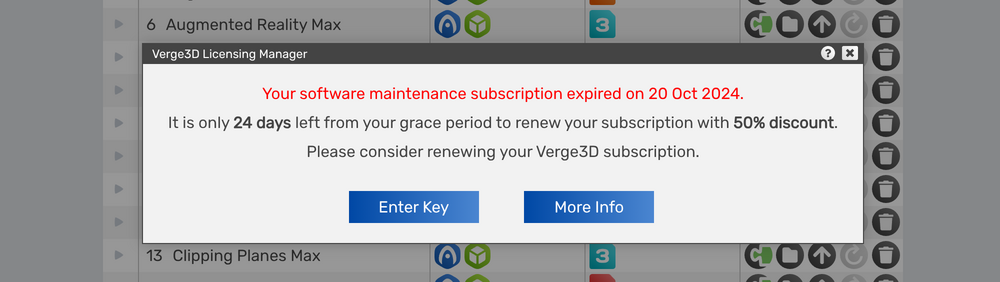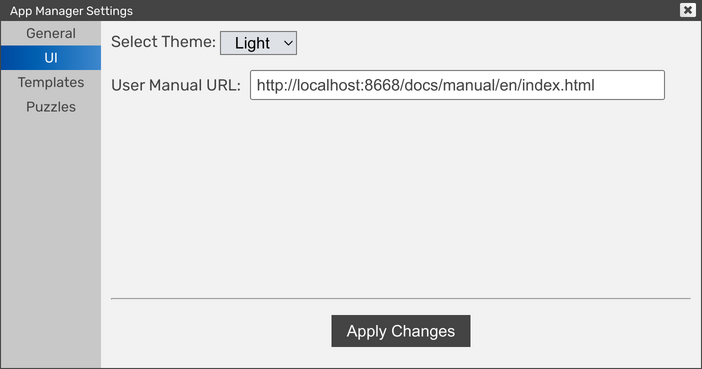Your money and renewal troubleshooting
As you might already know, the Verge3D license is perpetual, but the software updates and priority support on the forums are limited by 12 months since the day of purchase. After expiration of this one-year period, the maintenance subscription ends, giving your a choice to renew for the same price (Freelance and Team licensees can enjoy a 50% discount on their renewals).
This short guide is written to provide you with a set of options in case you can't afford to perform this renewal (during the grace period and beyond).
Ask to extend your grace period
If you're about to renew, but the 30-day grace period is not enough for you, you can contact us and describe your situation. Depending on your case, we can provide an extension, giving your more time to renew your license at reduced price.
If this does not help, read further.
Get the latest Verge3D available
Verge3D is constantly updated, so it's beneficial for you to use the latest version still available for your license term. How to find which version it is? Easy! Just go to the license manager by clicking the "key" icon in the App Manager.
It will display the expiration date. Then go to the download archive and find the version released before that date. For example, if the subscription expired on 20 October 2024, the last version available for you would be Verge3D 4.7.1 (released on 5 August 2024).
Pay attention, that using a newer version (not covered by your subscription time span) can result in various nasty technical issues, because the App Manager is designed not to touch the old Verge3D runtime which is activated by an outdated key. Basically, you'll get and old Verge3D coupled with up-to-date App Manager, Puzzles, and exporters (which is really bad!).
Once you download the right version, do not install it immediately, since now you have to decide which version of the modelling suite is suitable for this Verge3D version.
Choose the right version of Blender, 3ds Max, or Maya
For the same reasons why we encorage you to use the latest Verge3D avaialable, we recommend keeping your Blender, 3ds Max, or Maya software up-to-date. To find the version that will work for you, take a look at the Version Compatibility Table. For example, if you gonna stick to Verge3D 4.7.1, the latest compatible modelling tool would be:
- Blender - 4.2
- 3ds Max - 2025
- Maya - 2025
Even if you already have a proper major version installed, you might pay attention to minor updates. All three packages receive regular bugfix updates, e.g. Blender 4.2.11, 3ds Max 2025.3, Maya 2025.3. By updating your 3D instruments you'll make your entire working pipeline more robust.
After installing that particular sofware, you can safely proceed with Verge3D installation.
Install Verge3D
Once you finished with installing a proper Blender, 3ds Max, or Maya version, install your downloaded Verge3D bundle as usual. After installation finishes, open the App Manager and enter your license key anew, so that the engine runtime is updated properly. Yes, every time you install an outdated Verge3D version you have to reactivate it with the license key. After that perform an update of your applications and verify that the new version is actually used by looking into the browser console.
Assign proper version of the User Manual
By default, Verge3D uses the up-to-date version of the User Manual which is available online. What you really need is the version that comes bundled with your outdated Verge3D distribution. Do do so, switch the User Manual URL in App Manager's settings to:
- http://localhost:8668/docs/manual/en/index.html — for Verge3D for Blender
- http://localhost:8669/docs/manual/en/index.html — for Verge3D for 3ds Max
- http://localhost:8670/docs/manual/en/index.html — for Verge3D for Maya
Cheer up!
Please don't feel discouraged by using an outdated version of Verge3D. In life there are different situations, sometimes money is urgently needed for other things. In any case, you've already invested in full-featured Verge3D software which is suitable for creating 3D web apps of any kind! Also, take a look at our Making money with Verge3D article for some ideas which might help with chasing the verge of success!